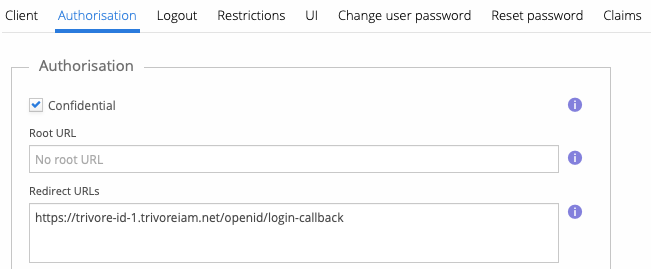Configuring Trivore ID User Directory
This document provides instructions on how to configure Trivore ID authentication to work with another Trivore ID system.
To keep things simple, we use the following naming convention throughout this guide:
- Trivore ID-1: the system that uses Trivore ID-2 as its authentication source.
- Trivore ID-2: the system that acts as the authentication source (where the users exist).
With this configuration, users in Trivore ID-2 will be able to log in to Trivore ID-1.
Create OpenID client in Trivore ID-2
The OpenID client is required for authentication. You must create this client in Trivore ID-2 before you can configure the User Directory in Trivore ID-1.
Give the OpenID client a descriptive name. In this document, Trivore ID-1 authentication has been used for clarity.
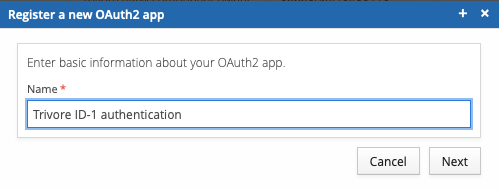 '
'
Leave the redirection URLs empty for now. You will add them later after completing the necessary steps in Trivore ID-1.
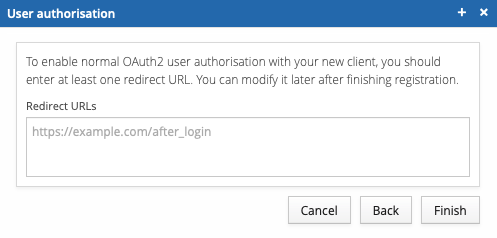 '
'
Note the Client ID and Client Secret values — they will be required when configuring the Trivore ID-1 directory settings.
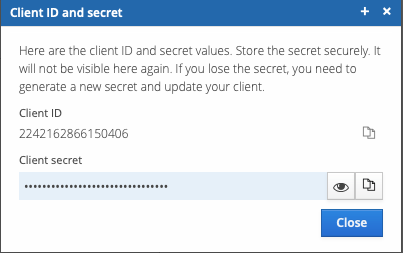 '
'
Create a User Directory in Trivore ID-1
Next, federate Trivore ID-2 as a User Directory in this environment.
First, select User Directories from the main menu and click Add directory.
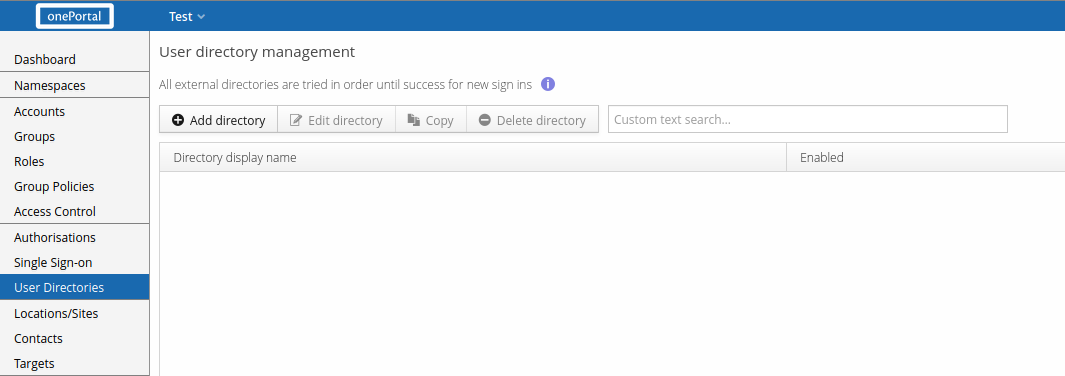
When prompted, select the directory type Trivore ID.
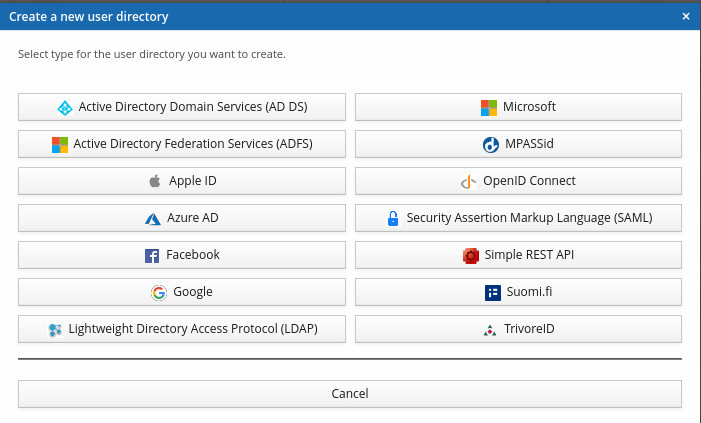
Give the directory a descriptive name. In this document, Trivore ID-2 has been used for clarity.
You can also select which namespaces this directory can be used in. By default, your current namespace is selected, but you may add more.
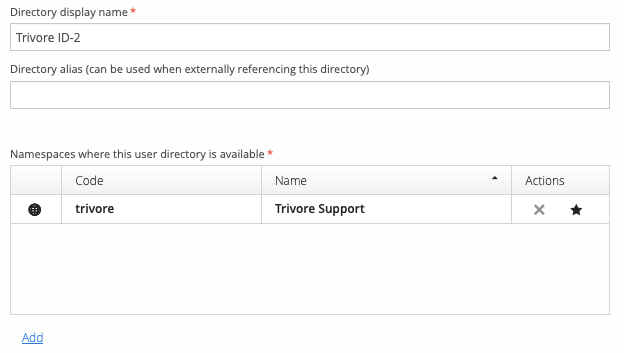
Core settings
Copy the Redirect URL shown here — you will need it when configuring the OpenID client in Trivore ID-2.
For Metadata URL, replace the FQDN part of the following URL with your Trivore ID-2 domain. The field should look like this:
Client ID: Enter the value you noted earlier when creating the OpenID client in Trivore ID-2.
Client Secret: Enter the corresponding secret you noted during the same process.
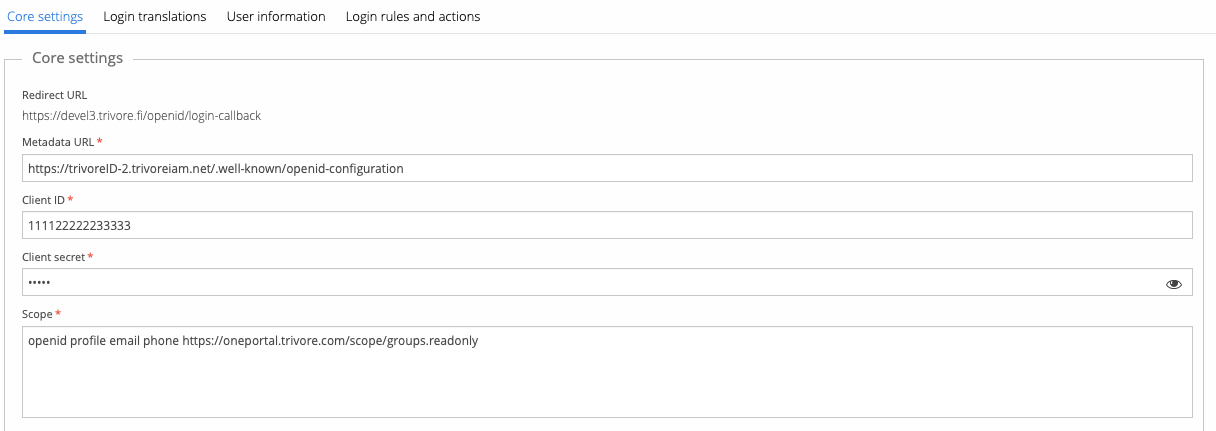
User information
Select Allow creating new users
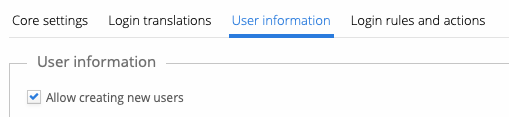
Configure the OpenID client in Trivore ID-2
Finally, edit the OpenID client you created earlier in Trivore ID-2.
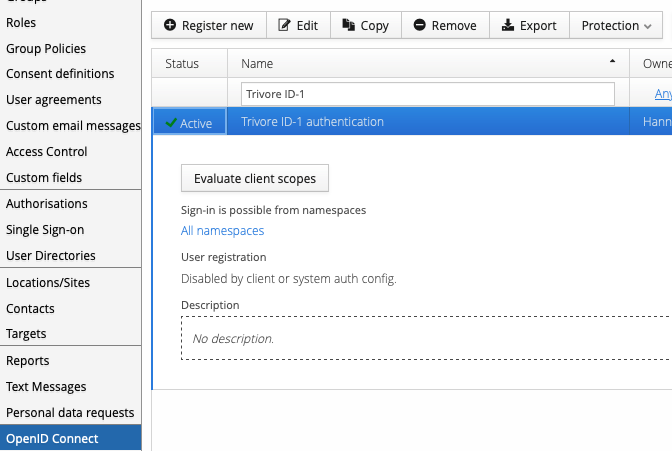
Add the Redirect URL you copied earlier from the Trivore ID-1 directory configuration.