Editor view
 Example of an editor view
Example of an editor view
Top Bar
In the image above we have a example what a top bar looks like in an editor view. The top bar consists of:
-
View Title, which consists of the title and possibly some important information to the entry you are editing.
-
Action buttons. Found on the right side of the screen are the actions buttons which will allow you to Revert, Save, or Close the editor. If there are any modifications made in any field, the Save button will turn green to indicate that you can save new information about the entry. Edited data will not be saved until you press the Save button.
Editor pane
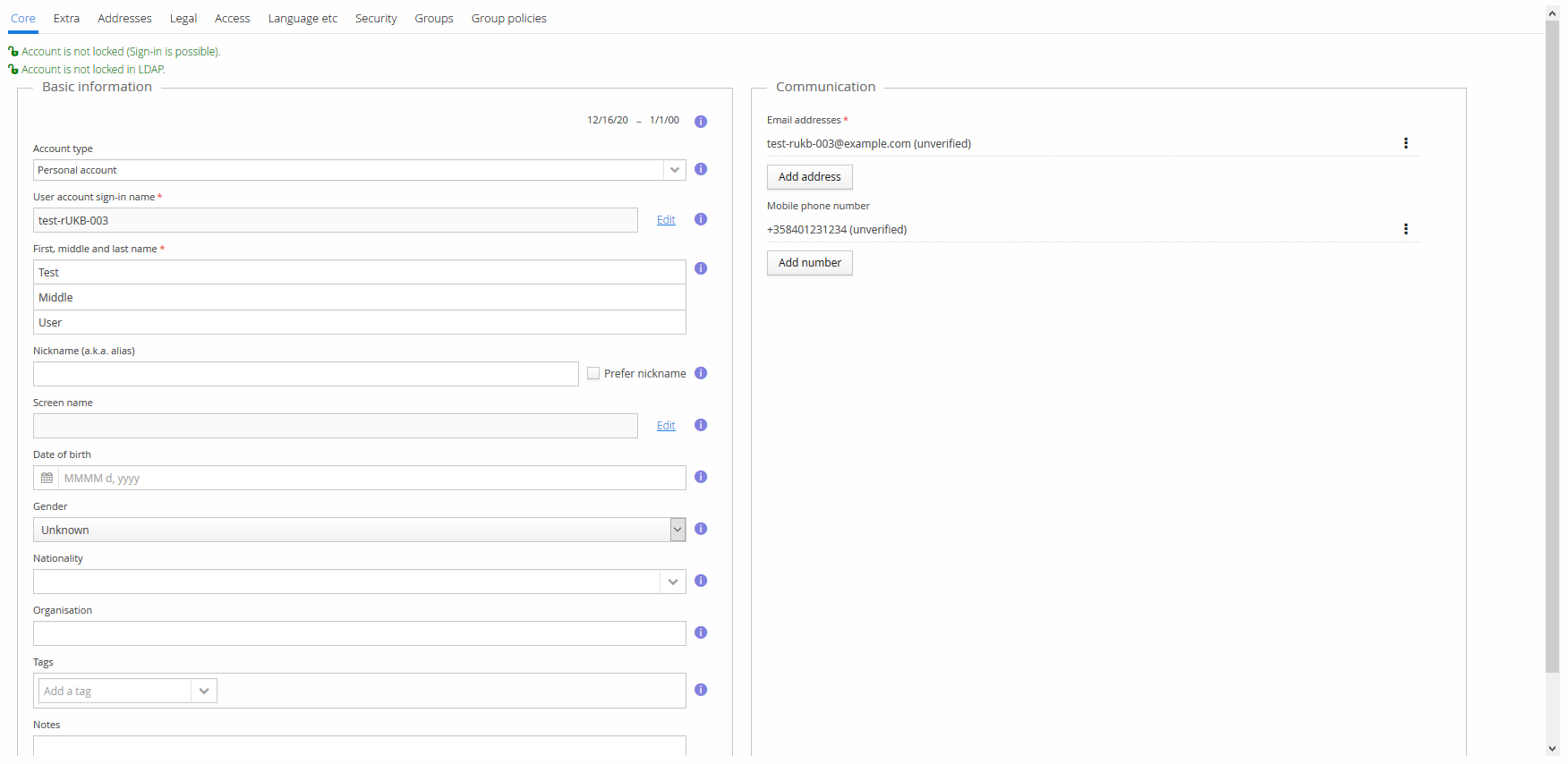
At the top the editor pane has tabs to swap between different sections of the entry. These change depending on what kind of entry you are editing. Data will persist through changing tabs until the editor/window is closed.
Under each tab will be editable fields for the entry. Required fields
will be marked with a red asterisk
*.