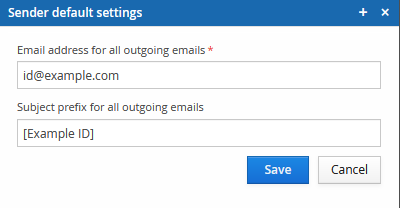Configure email sending
Sending email messages from or through Trivore ID requires configuring Email Gateways. The gateways may be SMTP services or other supported messaging services.
Trivore ID supports having multiple Email Gateways. Each Gateway is assigned priority and weight for load balancing. Load balancing also enables high-availability for email messaging. If one of the Gateways is down, others will take its place and continue sending messages without service interruptions.
Supported Email Gateway types are:
- SMTP services
- SendGrid Email API
Email Gateway management
The Email Gateway management view can be accessed by opening System Preferences / Email. The view has tools for
- Listing gateways and viewing their status
- Adding new gateways and modifying existing ones
- Configuring email sender address
- Testing gateways
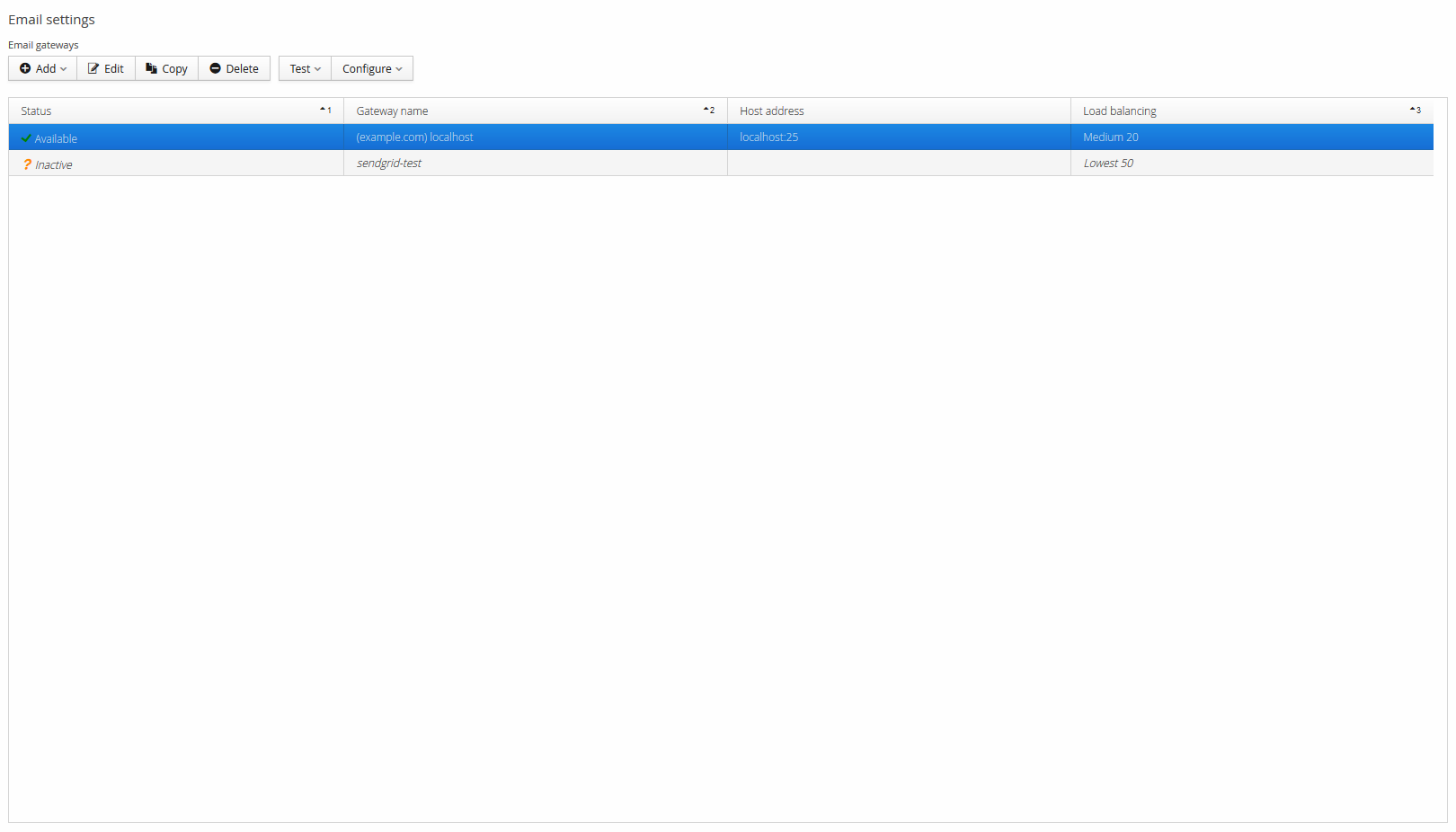
Adding a new SMTP gateway
- Open the Email Gateway management view. Click Add and SMTP Gateway.
- Enter a name to identify the gateway
- Enter the hostname of the service to Outgoing mail server, for example
mail.example.com - Enter the port of the service, for example
25 - Select the security option used by the service
- If the service uses authentication, enter the username and password
- If you have multiple Email Gateways, you can configure prioritization and load factor of this gateway
- Click Save and Close
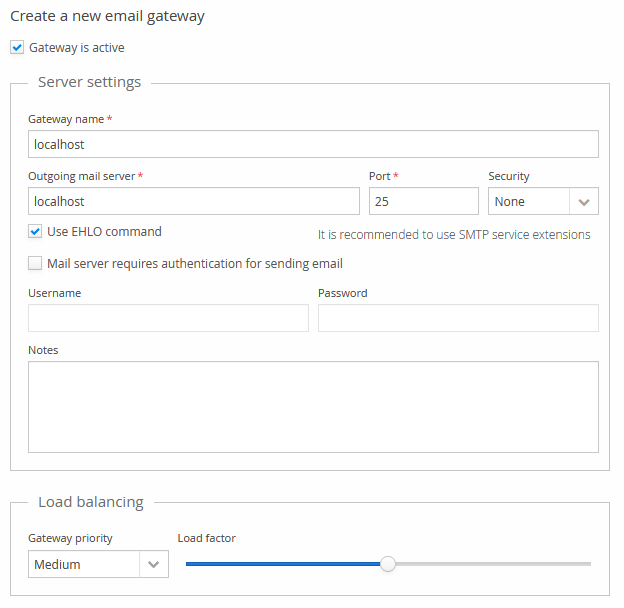
Configuring the sender address
- Open the Email Gateway management view.
- Click Configure and Sender default settings.
- Enter the sender address
- Optionally you can configure a prefix which is added to the subject line of each sent email message
- Click Save